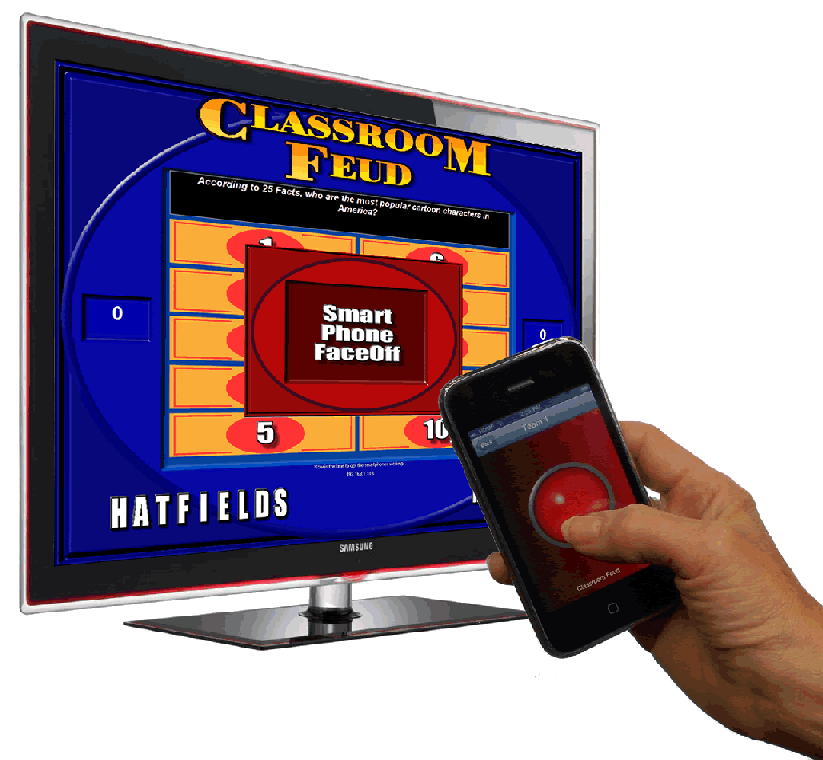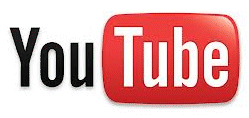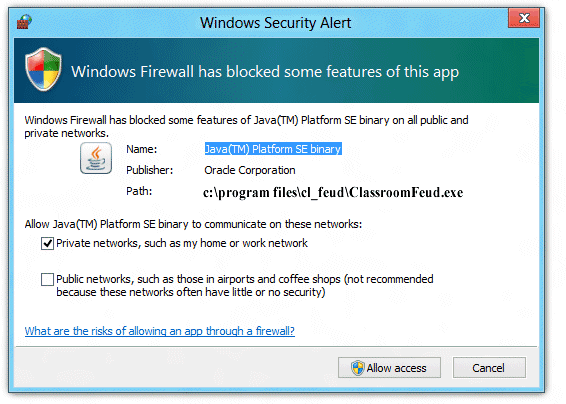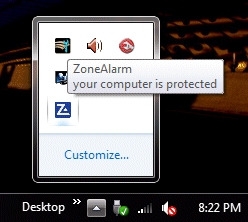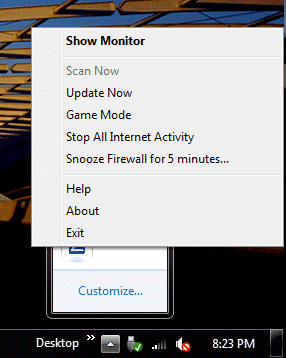| In
the App Store now ! ! |
Using
an iPhone to Buzz-In |
| |
| |
|
|
|
|
Available
on the apple APP Store (search for "DEC Buzzer")
|
The App goes on your iOS* device. |
|
The programs go on your Windows computer. |
| |
| Requirements
to use an iPhone to Buzz-in |
| |
| an iPhone-enabled game from
DEC Software like Classroom Feud, Respond! or The Ultimate
QuizShow |
(currently our programs run
on PC's running Windows XP or newer only) |
| |
|
| |
| *iPhone or iPad |
| |
|
|
|
| |
| |
|
|
| Please email us if you have
any questions downloading and installing these programs. |
|
|
| |
|
|
| |
|
|
| You must be logged in
as an administrator in order to install programs on a Windows
Vista, Windows 7 and Windows 8 machine. |
| |
|
|
| Once you have secured these
rights: |
| |
|
|
|
On The Computer |
|
On the iPhone(s) or iPad(s) |
| |
|
|
| 1.
start the game program, we'll use Classroom Feud. |
|
We
recommend that you increase the screen 'time-out' |
| |
|
on
your smartphone to several minutes. |
| |
|
|
| 2.
If you get a message about 'allowing' or 'blocking' the program,
you'll need to allow it to run. |
|
This
prevents the player from disconnecting during game play due
to inactivity. (thanks to alert customer - Neal !) |
| |
|
|
| 3.
move to the setup page, then pick Buzz-In with Android setup |
|
|
| |
|
|
| 4.
note the IP address, it will be something like this: 192.168.2.8 |
|
|
| |
|
|
| |
|
5.
download and install the DEC_Buzzer program |
| |
|
|
| |
|
6.
open the DEC_Buzzer program |
| |
|
|
| |
|
7.
if the device doesn't 'Connect' to the computer, enter the IP
address from Classroom Feud (noted in step 3 of On the computer). |
| |
|
|
| |
|
8.
tap the <Connect> button. |
| |
|
|
| |
|
9.
do this for each player or team. |
| |
|
|
| |
|
|
| |
|
|
| Please email us if you have
any questions downloading and installing these programs. |
|
|
| |
|
|
| |
|
|
| |
|
|
| |
|
|
| |
|
|
| |
|
|
| |
|
|
| Known Issues |
| On The Computer |
|
On the iPhone(s) or iPad(s) |
| |
|
|
| Winsock OCX file isn't registered or is missing |
|
iPhone App Store |
| |
|
|
Component 'MSWINSCK.OCX' or one of it's
dependencies is not correctly registered;
a file is missing and invalid
|
|
|
| |
|
|
| 1. Find MSWINSCK.OCX at the following link: |
|
1. Make sure the iOS device is connected to the
same wifi as the Windows computer, and the program (Classroom
Feud or The Ultimate QuizShow) is running. |
| |
|
|
| |
|
|
| |
|
|
| 2. Scan it for viruses. |
|
|
| |
|
|
| 3. Copy or move the mswinsck.ocx file into c:\windows\system32. |
|
|
| |
|
|
| 4. You may need to register the OCX file. |
|
|
| |
|
|
| |
|
|
| Registering
Winsock instructions. |
|
|
| |
|
|
| A reminder - to register this program on a Vista,
Windows 7 or Windows 8 machine, you'll have to run the programs
(even the COMMAND program) as an administrator. |
|
|
| |
|
|
| |
|
|
| How do I register MSWINSCK.OCX file on Windows
8? |
|
|
| |
|
|
| |
|
|
| |
|
|
| |
|
|
| Firewall or blocking peer to peer communication |
|
|
| |
|
|
| |
|
|
| 1. Sometimes a network will be setup in order
to block peer to peer communication. This is exactly the basis
of the smartphone - desktop connection. You will have to ask
your network administrators to unblock this in order for your
smartphone to communicate with the desktop computer, specifically
the program. |
|
|
| |
|
|
| 2. Sometimes a computer will have a firewall protecting
it from the unauthorized access to the computer. A message like
the one below will appear when you attempt to start one of our
games: |
|
|
| |
|
|
| |
|
| |
|
|
| 3. In this event, please click the <Allow access>
button, in order for the game to communicate with the android
device. |
|
|
| |
|
|
| |
|
|
| Example of Firewall blocking communication |
|
|
| |
|
|
| ZoneAlarm is a free firewall blocking program. We use it on
2 of the machines in our offices. Despite our best efforts,
on one machine we always have problems communicating between
smartphones and the program that is running on the computer
protected by ZoneAlarm. |
|
|
| |
|
|
| So here are the steps that we take to get smartphones connected
to the program on that machine. |
|
|
| |
|
|
| 1. We right-click on the ZoneAlarm icon in the tray: * |
|
|
| |
|
|
|
|
|
| |
|
|
| 2. Then we right-click on the "Snooze Firewall for 5
minutes . . ." * |
|
|
| |
|
|
|
|
|
| |
|
|
| |
|
|
| Of course, you may wish to turn off ZoneAlarm during the duration
of the game, but please, turn it back on when finished with
the smartphone enabled program. |
|
|
| |
|
|
| |
|
|
| *Your screen will probably look different than this. |
|
|
| |
|
|
| |
|
|
| |
You may mix the use of
androids and iPhones as buzz-in devices. |
| |
| However, we recommend
that you do not mix the use of smartphones with any other
buzz-in device, including buzzers, keyboards and gamepads! |
| |
|
|
| |
|
|
| |
| Copyright
©2012 - 2020 DEC Software |
| Best
viewed in 800x600 resolution |
| |
|
|
| |
|
|
| |
|
|