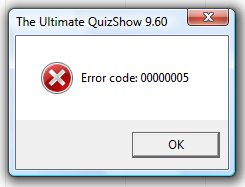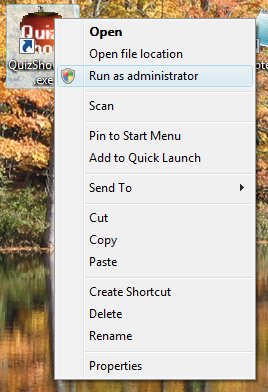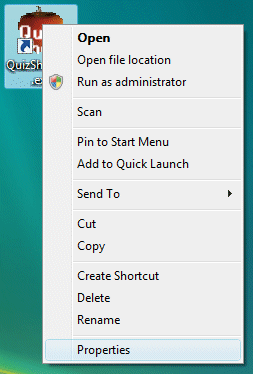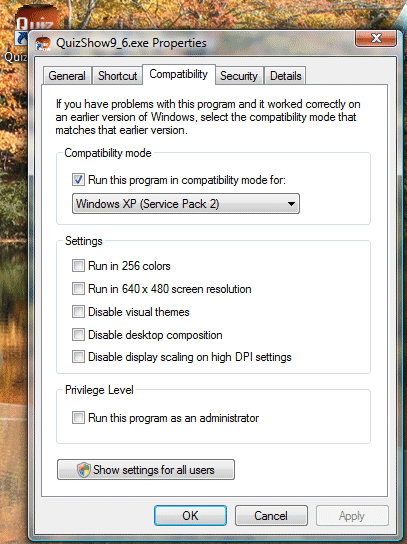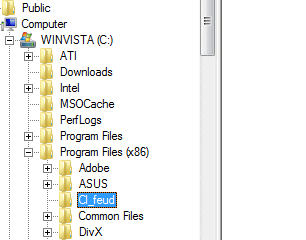|
|
| We
encourage everyone to download our demo software and give it a spin
before purchasing, that's how confident we are that you will love
our products. Our product demos are fully functional versions (with the exception being that when you play the game, you are only allowed to play the Sample Game included with the demo). Using the demo, you can test all the functionality of the program. If you decide that the software is for you, simply return to this website and order the unlock code or CD. |
|
|
Download
|
|
|
Ordering
|
|
|
What our
customers are saying
|
|
|
I have been having a great time setting it up! It is so user friendly that I can whip through the set up in no time! I am also thrilled with the options of the music, logo, etc. I think my class is going to have a great time with this and I will be able to customize it for many classes in the future! I just want to send you a GREAT BIG THANK YOU!! |
|
| shari.bolton | |
| "I tried the software last week and people loved it. Quite a deal. I had so much resistance when I came up with this idea. There were people that refused to take part, but once they were there, got totally caught up in it. It was an excellent tool for review training." | |
|
freda.m.sojka@monsanto.com
|
|
| "I just received my order for two of your classroom games. They are wonderful! . . . Thanks for your help and for creating software to help keep kids motivated! " | |
|
toepp@mindspring.com
|
|
| "We're using it in our residency training programs such as Emergency Room, Pediatrics and Internal Medicine. Congratulations on a very nice product." | |
|
DrPieper@home.com
|
|
| "Thanks for your excellent software and outstanding technical support!" | |
|
gastrodr@hotmail.com
|
|
|
|
|||||||||||||||||||||||||||||||||||||||||||||||||||||||||||||||||||||||||||||||||||||||||||||||||||||||||||||||||||||||||||||||||||||||||||||||||||||||||||||||||||||||||||||||||||||||||||||||||||||||||||||||||||||||||||||||||||
|
Copyright
©2012 - 2017 DEC Software
|
|||||||||||||||||||||||||||||||||||||||||||||||||||||||||||||||||||||||||||||||||||||||||||||||||||||||||||||||||||||||||||||||||||||||||||||||||||||||||||||||||||||||||||||||||||||||||||||||||||||||||||||||||||||||||||||||||||
|
Best
viewed in 800x600 resolution
|
|||||||||||||||||||||||||||||||||||||||||||||||||||||||||||||||||||||||||||||||||||||||||||||||||||||||||||||||||||||||||||||||||||||||||||||||||||||||||||||||||||||||||||||||||||||||||||||||||||||||||||||||||||||||||||||||||||