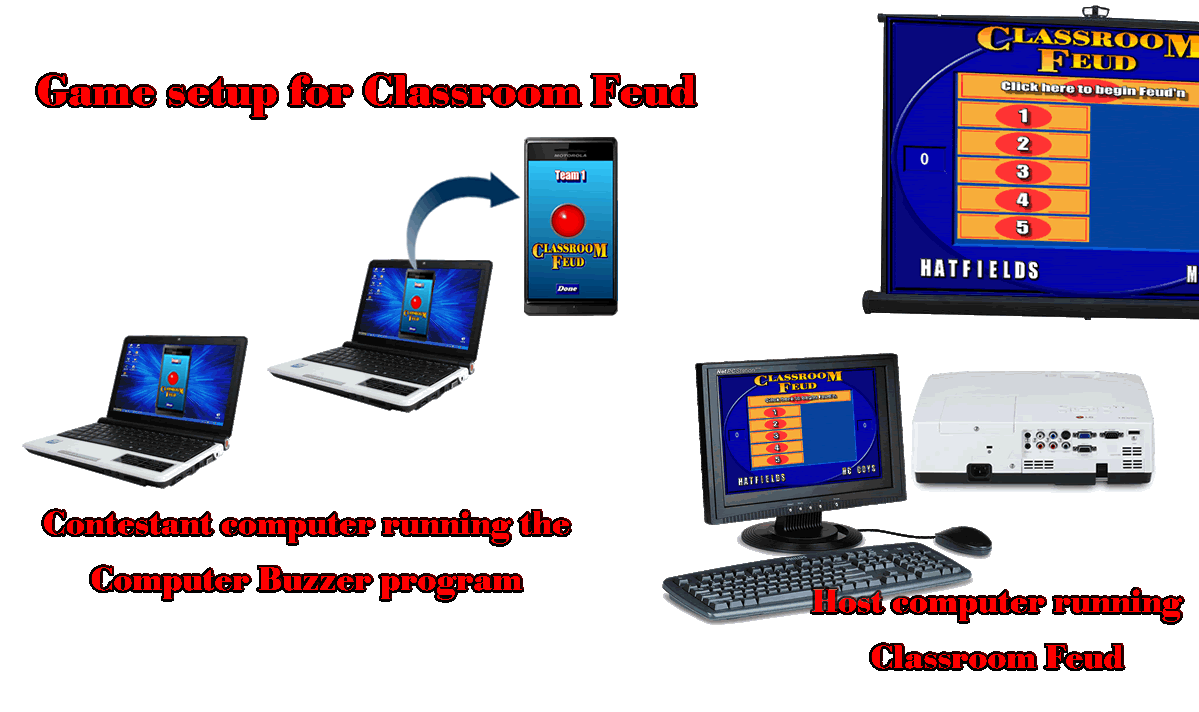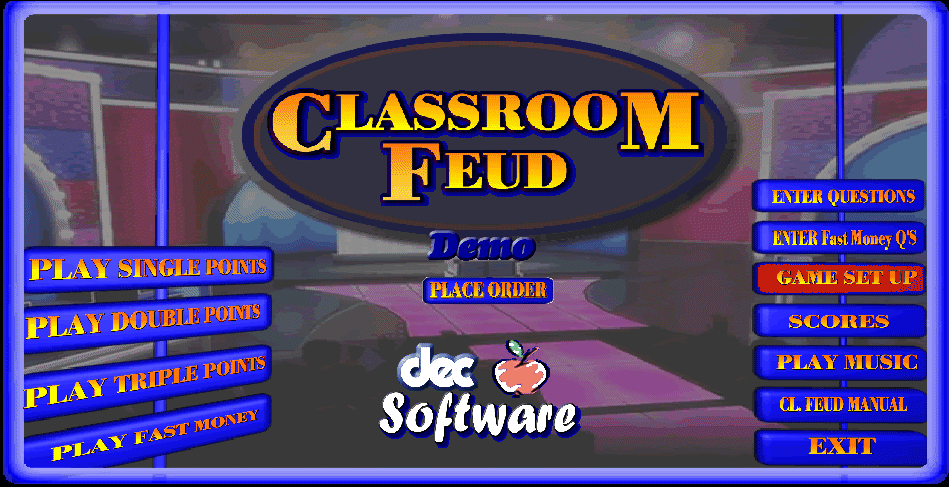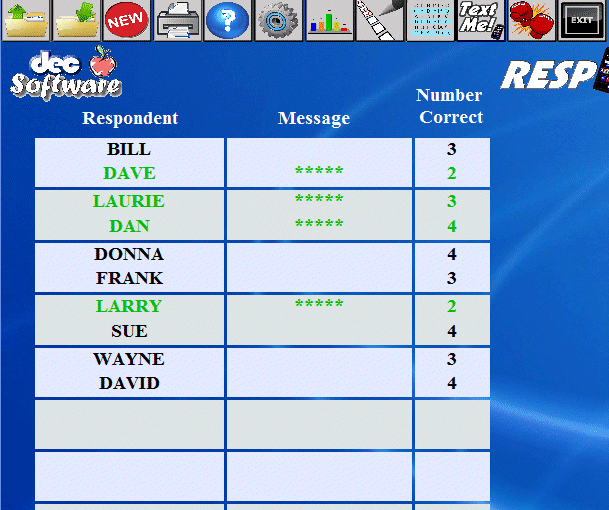|
|
| We
encourage everyone to download our demo software and give it a spin
before purchasing, that's how confident we are that you will love
our products. Our product demos are fully functional versions (with the exception being that when you play the game, you are only allowed to play the Sample Game included with the demo). Using the demo, you can test all the functionality of the program. If you decide that the software is for you, simply return to this website and order the download version or CD. |
|
 |
|
| Download Strategy | |
| Download
|
|
| Ordering |
|
| Pricing |
|
| Single
Program |
|
| download |
$39.95 |
| CD |
$49.95 |
| Classroom
Suite |
|
| download |
$99.95 |
| CD |
$119.95 |
| Classroom
MegaSuite (5 licenses) |
|
| download |
$139.95 |
| CD |
$169.95 |
| "You are awesome! Thank you so much for all of your help. This is going to be a blast! I read through the manual and have to say that I am very impressed with the ability to customize this game! " | |
| preston51595@sbcglobal.net
|
|
| "I just received my order for two of your classroom games. They are wonderful! . . . Thanks for your help and for creating software to help keep kids motivated! " | |
| toepp@mindspring.com |
|
| "It's
really easy to use and very versatile. We were easily able to customize the logo, questions and even use game pads to make our sessions more like a real game show. Now that we have it, I am sure we will find many uses for it at conferences, training, etc. Great Product!" |
|
| jtravis@dot.state.nc.us |
|
| "Thanks for your excellent software and outstanding technical support!" | |
| gastrodr@hotmail.com |
|
 |
- Steps performed on the "host computer" (the one running the game) |
1. Start the Classroom Feud program (on the "host" computer). |
|
| 2. Go to the game setup from the main screen. | |
| 3. Proceed to the smart phone setup page. | 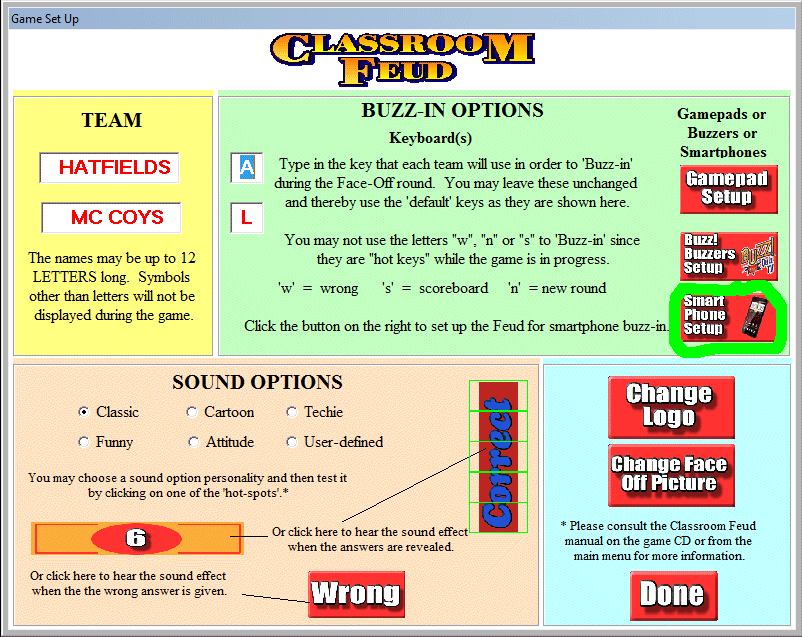 |
| 4. Click the checkbox, "I want to use smartphones as my Buzz-in devices" and click the <Done> button. There is no need to record the IP address of the host, it will appear later. |  |
| 5. Play single feud. | 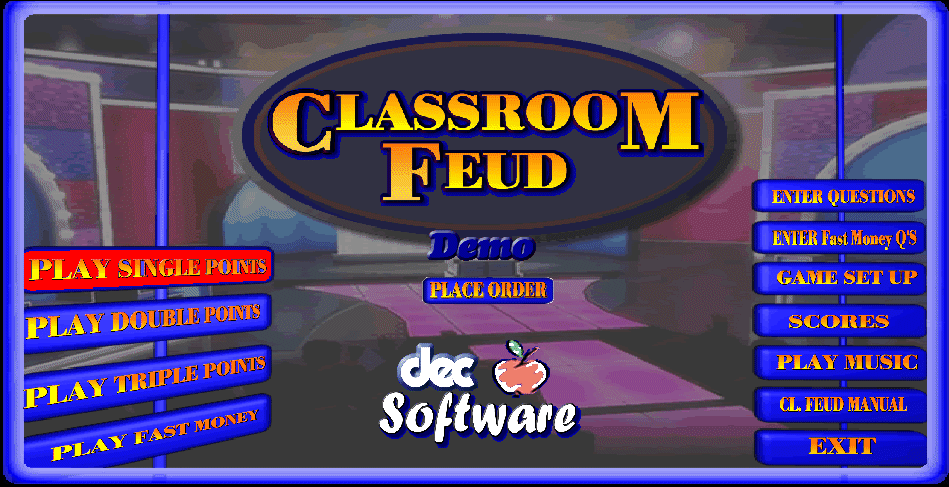 |
| 6. At this point, 2 messages appear, the message "now is the time to get the smartphones working" along with the IP address of the computer running the Classroom Feud program. | 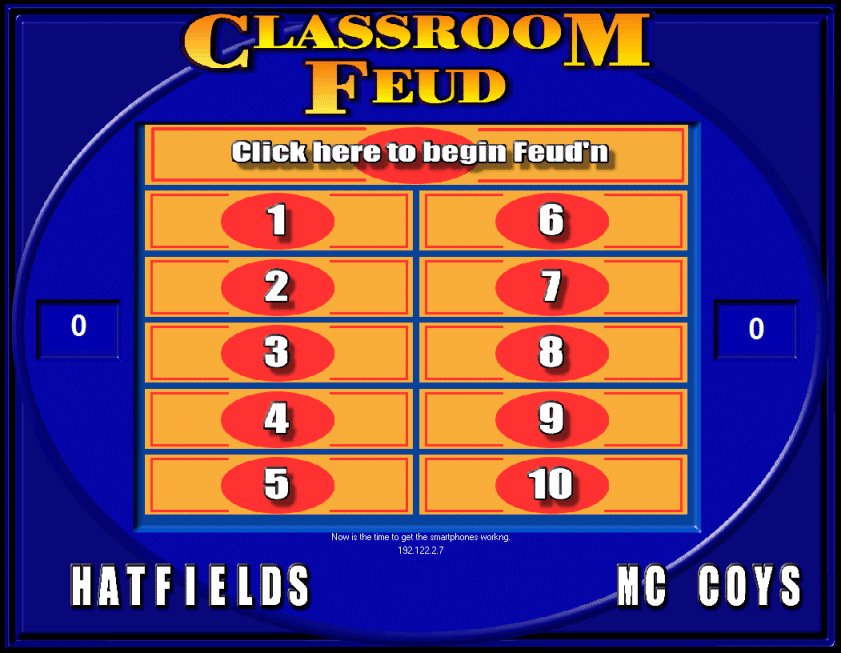 |
 |
- Steps performed on the "contestant computer" that will Buzz in to Classroom Feud. |
| 1. Start the computer buzzer program on a separate computer. Wow, looks like a smartphone! (download the computer buzzer program on our downloads page). |  |
| 2. Click next. | |
| 3. Pick a game, in this case Classroom Feud. | 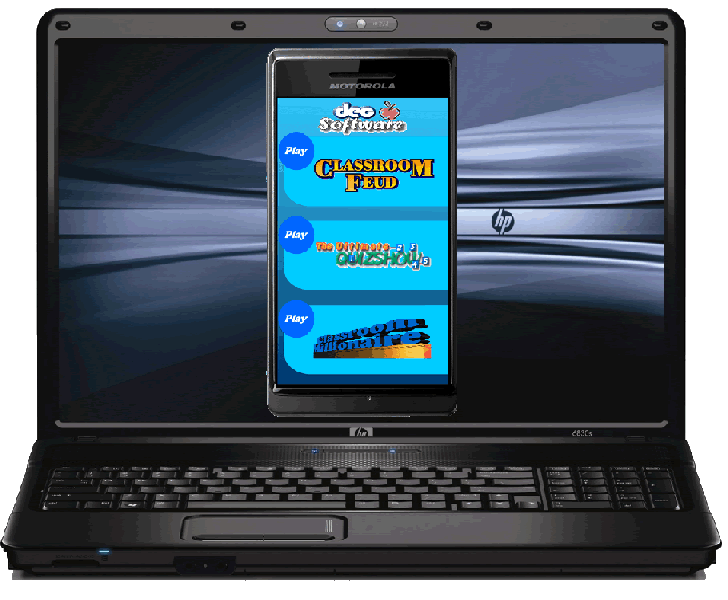 |
| 4. Pick your team. | 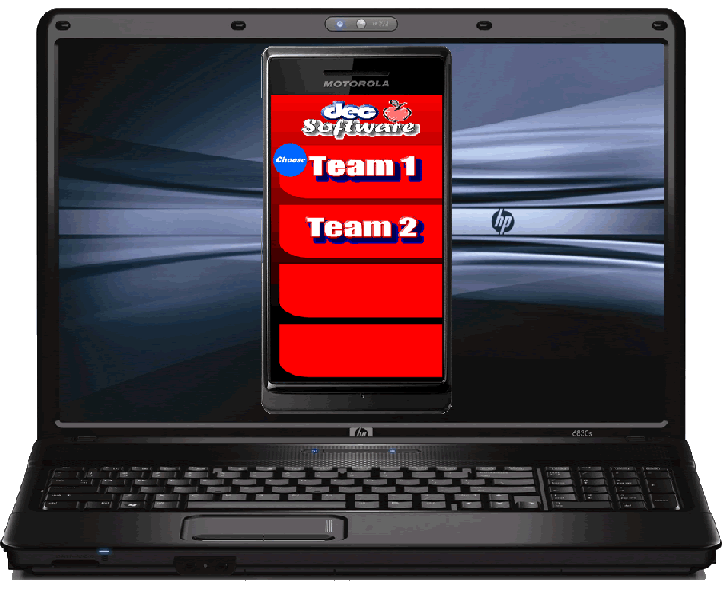 |
| 5. Type in the IP address as shown on the host computer that is running classroom Feud and click the connect button. | 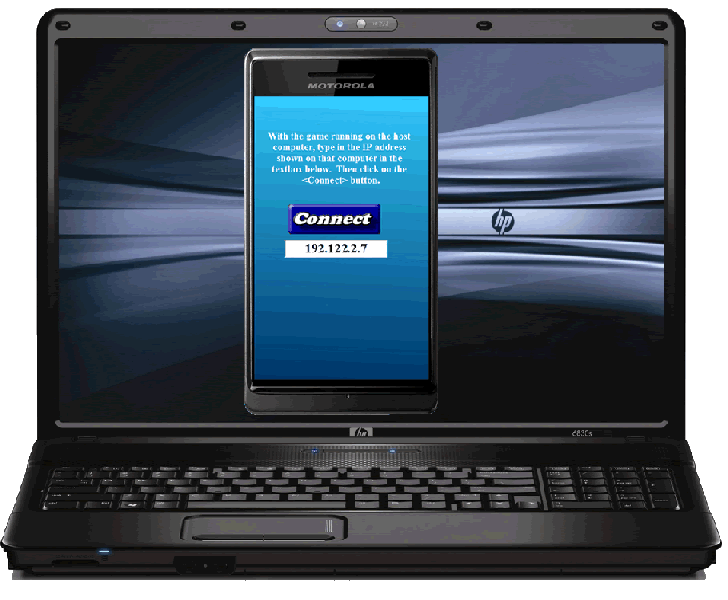 |
| 6. You're ready to buzz-in, when the host of the Classroom Feud clicks the Begin Feudin' button on the host computer. | 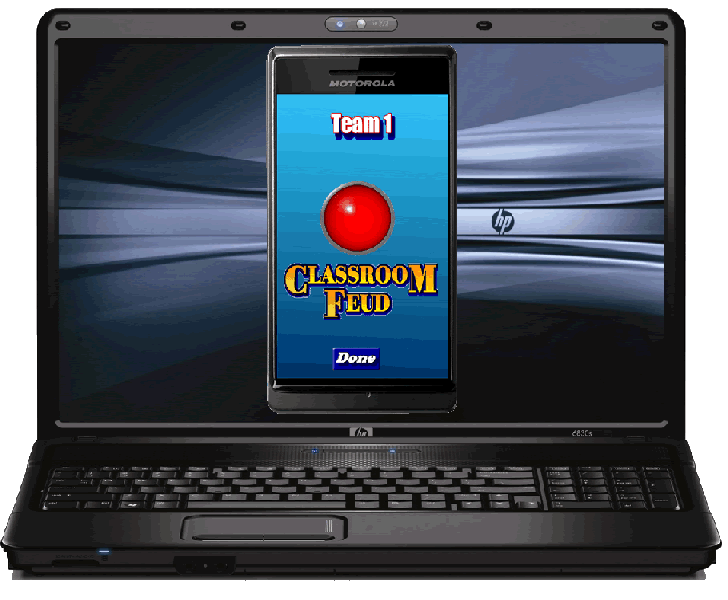 |
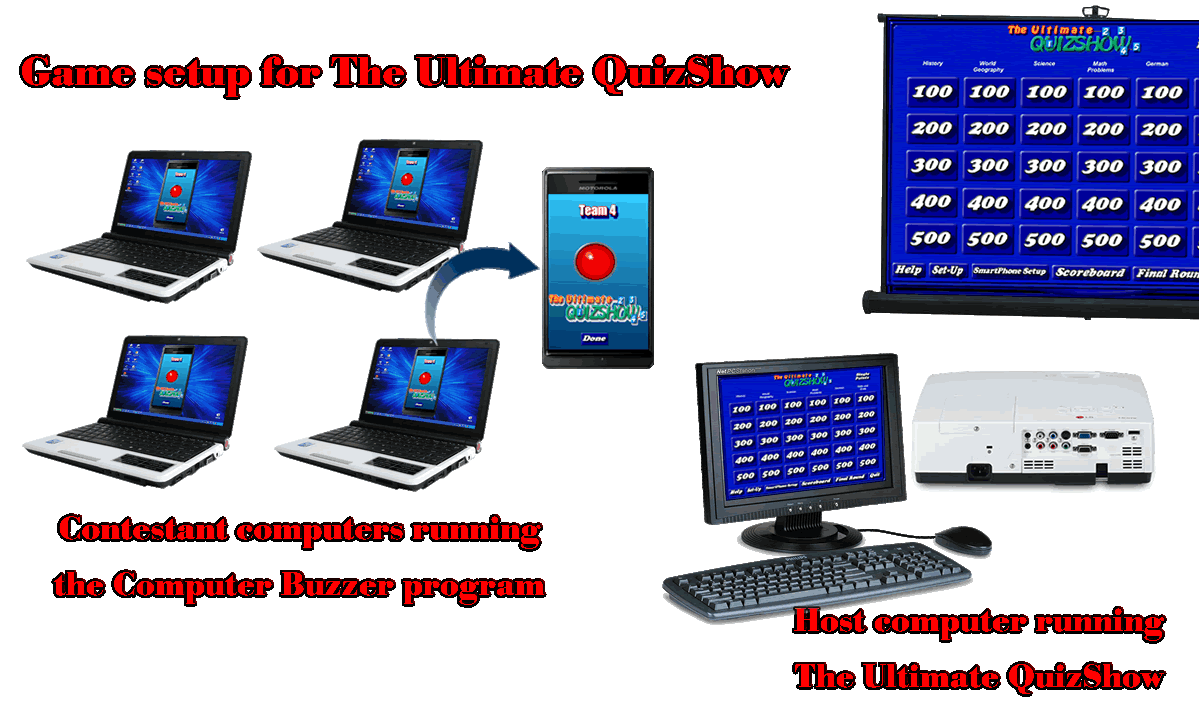
 |
- Steps performed on the "host computer" (the one running the game) |
1. Start The Ultimate QuizShow (on the "host" computer). |
|
| 2. Go to the game setup from the main screen. | |
| 3. Proceed to the smart phone setup page. | 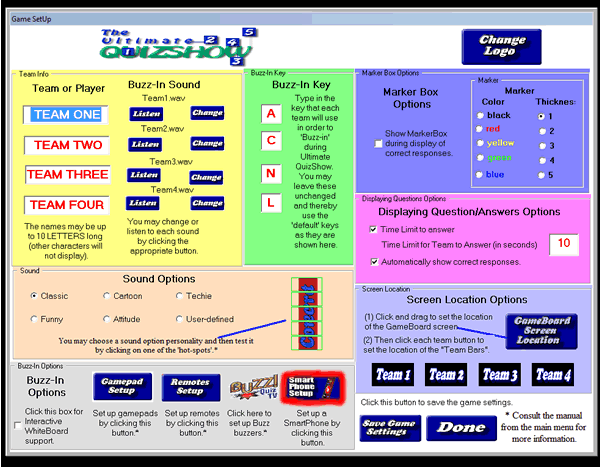 |
| 4. This page is mostly informational. You will set up the actual smartphones later. When finished here, click on the <Done> button. There is no need to record the IP address of the host, it will appear later. | 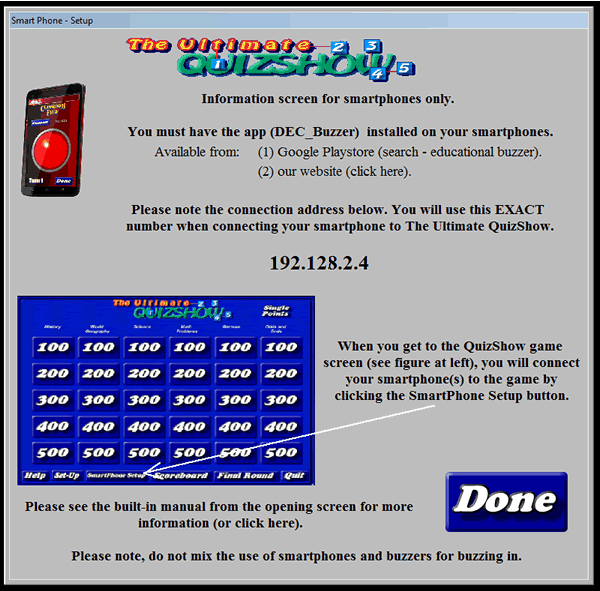 |
| 5. Play QuizShow. | 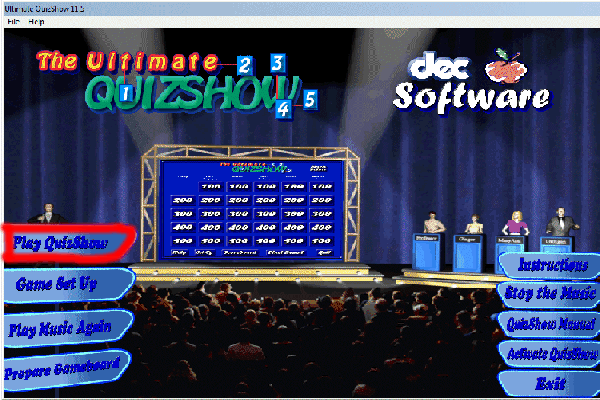 |
| 6. At the bottom of the game screen, click on the SmartPhone Setup. | 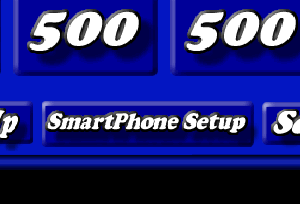 |
7. At this point, you will connect each smartphone (see below). As each player connects from an actual smartphone, the number of players will increment and a red buzzer will appear. This is not so for the computer buzzer program (although you may get a momentary flash on this screen, when the computer buzzer buzzes in). However, once connected, the correct team will flash on this screen when you click the buzzer on the computer buzzer program (once again, see below). |
 |
8. Once all computer buzzers and/or smartphones are connected, Click <Done> and you're set to play. |
 |
- Steps performed on the "contestant computer" that will Buzz in to The Ultimate QuizShow. |
| 1. Start the computer buzzer program on a separate computer. Wow, looks like a smartphone! |  |
| 2. Click next. | |
| 3. Pick a game, in this case The Ultimate QuizShow | 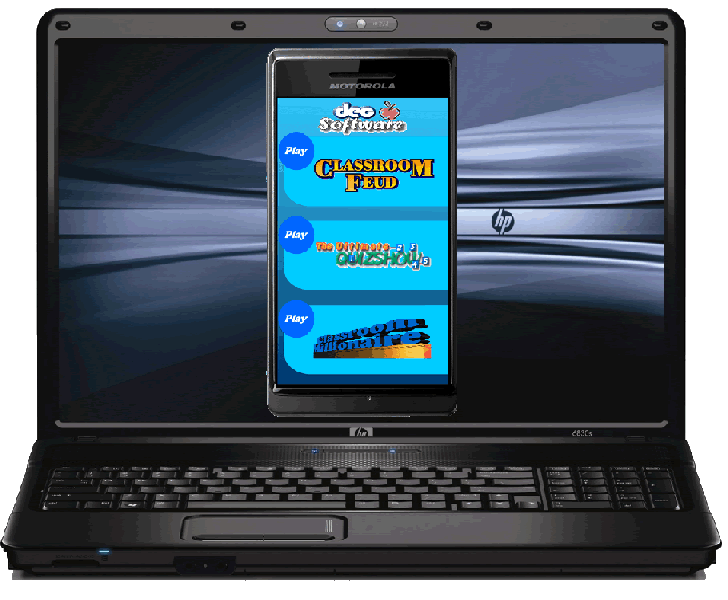 |
| 4. Pick your team. | 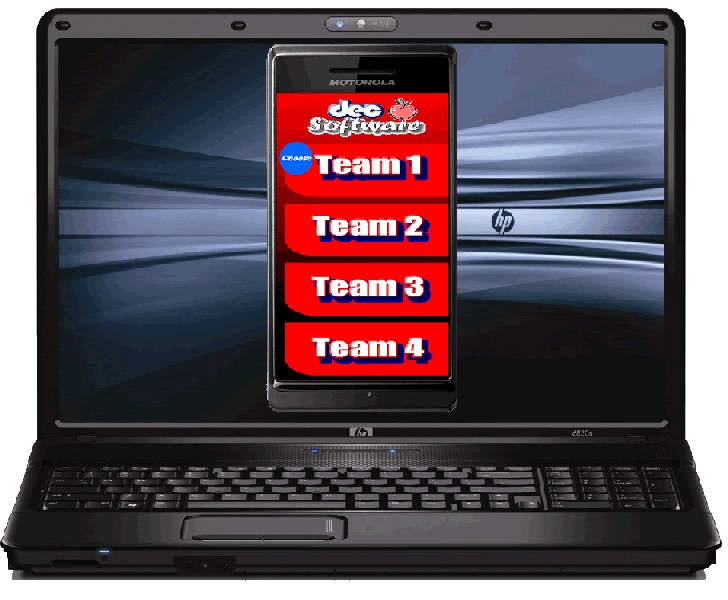 |
| 5. Type in the IP address as shown on the host computer that is running The Ultimate QuizShow and click the connect button. | 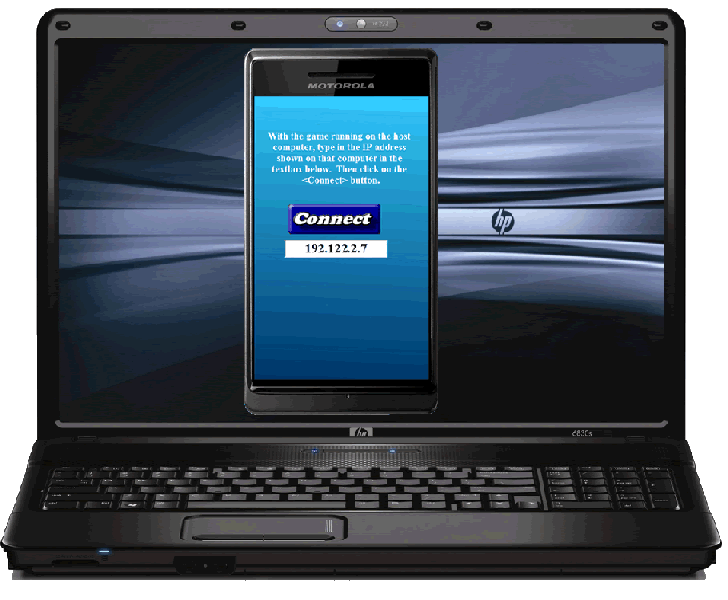 |
| 6. You're ready to buzz-in, when the host of The Ultimate QuizShow clicks one of the answers on the host computer. | 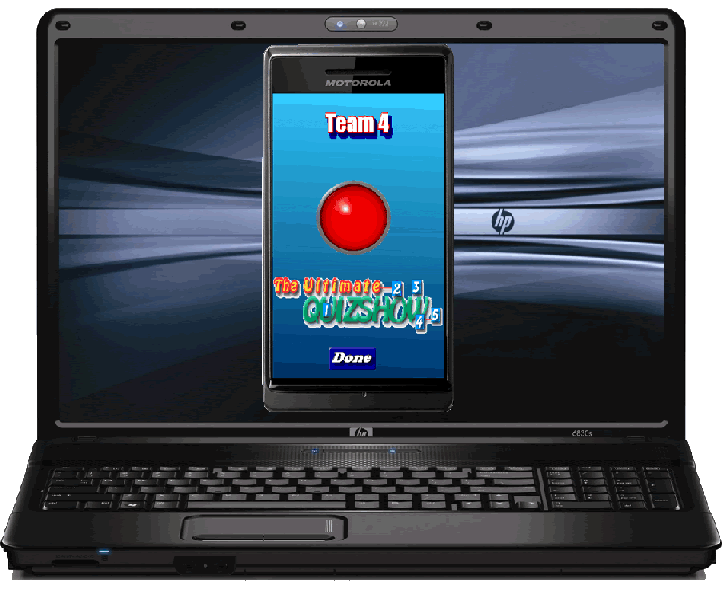 |
Currently, using smart devices to buzz-in to Classroom Millionaire is not implemented .
You will need the keyboard, buzzers or gamepads to buzz-in to Classroom Millionaire.

 |
- Steps performed on the "host computer" (the one running the game) |
1. Start Classroom Millionaire (on the "host" computer). |
Currently, this is not implemented for Classroom Millionaire. You will need the keyboard, buzzers or gamepads to buzz-in to Classroom Millionaire. |
| 2. Go to the game setup from the main screen. | |
| 3. Proceed to the smart phone setup page. | |
| 4. Click the checkbox, "I want to use smartphones as my Buzz-in devices" and click the <Done> button. There is no need to record the IP address of the host, it will appear later. | |
| 5. Play Millionaire. | |
| 6. At this point, 2 messages appear, the message "now is the time to get the smartphones working" along with the IP address of the computer running the Classroom Millionaire program. |
 |
- Steps performed on the "contestant computer" that will Buzz in to Classroom Millionaire. |
| 1. Start the computer buzzer program on a separate computer. Wow, looks like a smartphone! |  |
| 2. Click next. | |
| 3. Pick a game, in this case Classroom Millionaire. | 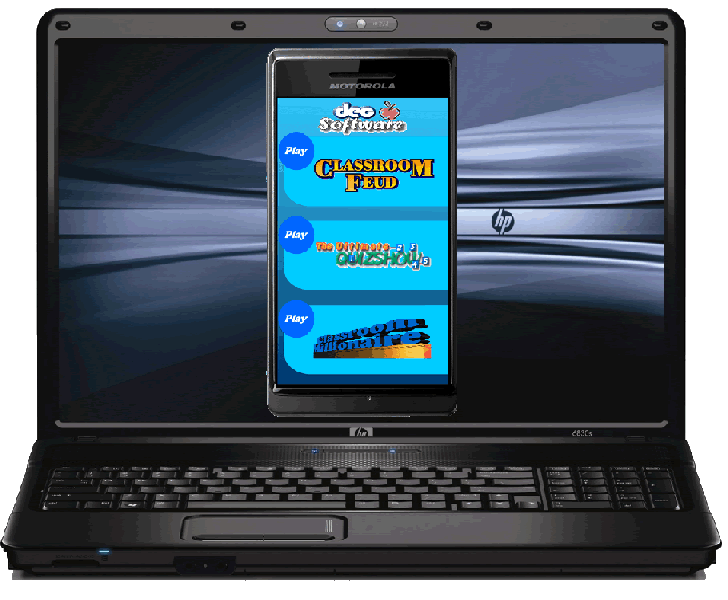 |
| 4. Pick your team. | 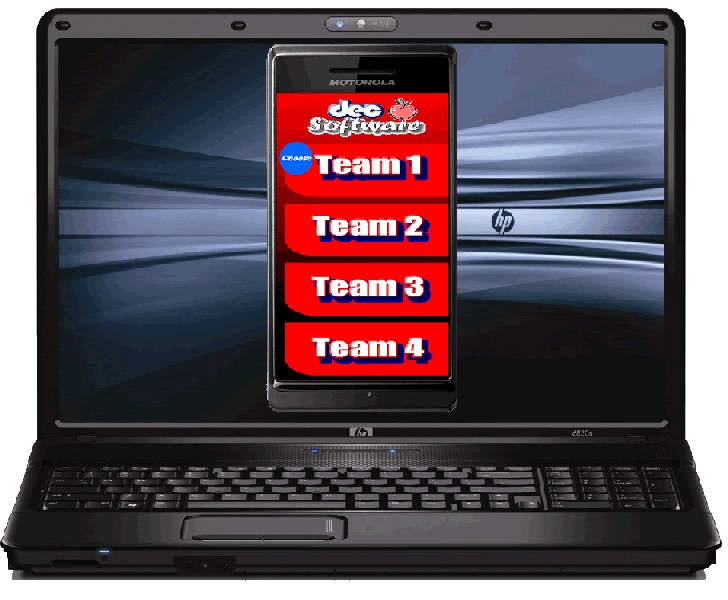 |
| 5. Type in the IP address as shown on the host computer that is running Classroom Millionaire and click the connect button. | 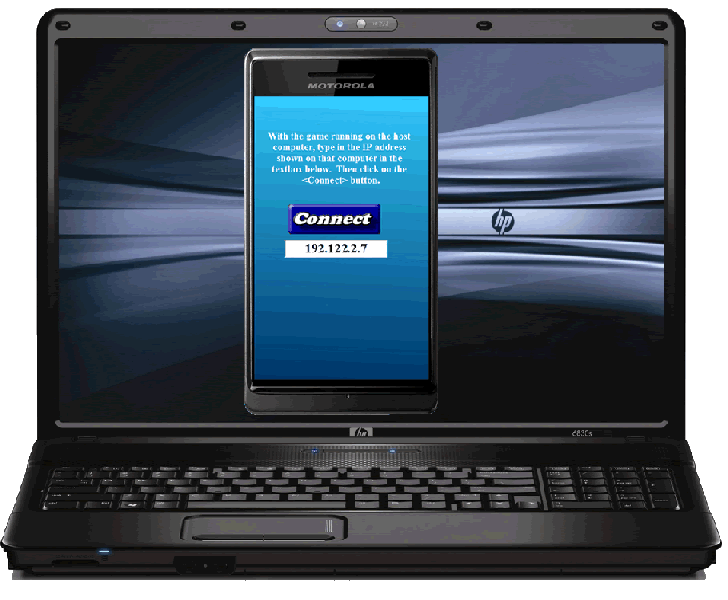 |
| 6. You're ready to buzz-in, when the host of Classroom Millionaire picks a question for each contestant to answer. | 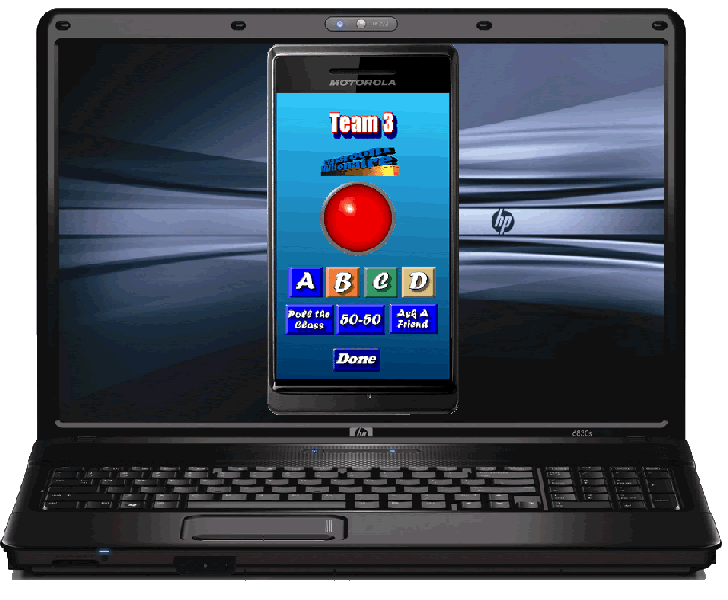 |