 |
||
|
Error Messages |
||
| We are sorry that you're having difficulty of one type or another. Please check to see if the error message is here, and then if you can't resolve the problem, email us and we'll do our best to get your program running as soon as possible. | ||
| |
||
| Before trying to determine the solution to your error message, please check the version of Windows you are using. You can check by right-clicking the "My Computer" icon on your desktop and selecting "Properties" from the pop-up list. If you are using a Windows 2000, XP, Vista, Windows 7, or Windows 8 operating system (OS), you must have administrator rights to run our software, or have permission to write to the system folder and the root folder of your hard drive. These operating systems are designed so that network administrators (those really cool IT guys) can prevent unwanted access to key areas of the computer (preventing virus attacks and general mucking about). | ||
| |
||
| Question 1 - When I begin the program, I get the following error message: | |
|
| Answer: Please download MSVBVM60.DLL to your c:\windows\system subdirectory and all should be fine.* Depending on your browser, you may need to "right click on the link" and "save as". | ||
| Note:
Some users may have to copy the MSVBVM60.DLL file to the subdirectory
where the game program is actually installed. As an example, if
you're using Classroom Millionaire, download the file and place
it in the c:\Program Files\a_millionaire subdirectory. |
||
| |
||
| Question 2A - When I begin the program, I get the following error message: | |
|
| Answer Option 1: Please try to reinstall the program (without doing an uninstall or removal of program). In other words, you're going to be installing the program 'on top of' the program that you've already installed. | ||
| Answer Option 2: Please download swflash.ocx to your c:\windows\system* subdirectory and all should be fine.* Depending on your browser, you may need to "right click on the link" and "save as". | ||
| *Windows Vista, Windows 7 and Windows 8, this will be your c:\windows\system32 subdirectory | ||
| |
||
| Question 2B - When I begin the program, I get the following error message when using Windows 7 or Windows Vista and the program halts: | |
|
| Answer: Please download swflash.ocx to your c:\windows\system32 subdirectory. | ||
| Next, click Start > All Programs > Accessories, then right-click on "command Prompt" and select "Run as Administrator. | ||
| Now, change to the directory that has the swflash.ocx by typing (within the Command Prompt window) "cd\windows\system32" | ||
| Again within the Command Prompt window, type in "regsvr32 swflash.ocx" and press ENTER. |  |
|
| |
||
| Question 3 - When I run the program, I get the following error message: | ||
| Answer 1: Please download comdlg32.ocx to your c:\windows\system subdirectory. | ||
| If that doesn't work, would you please download comctl32.ocx to your c:\windows\system subdirectory and all should be fine. * | ||
| In both cases and depending on your browser, you may need to "right click on the link" and "save as". |
||
| Answer 2 (and this may be the easiest method): Reinstall the program "over the top" of the existing installation. This should restore any files that | ||
| have been deleted during any uninstall processes. | ||
| |
||
| Question 4 - During setup (installation of the program) I encounter this message: |
|
|
| Answer:
This seems to be an InstallShield problem with certain systems (normally
those with the NtfsDisable8dot3 registry item set to 1).
If you copy the Setup file (usually named something like "QuizShowSetup.exe" or "FeudSetup.exe") to "c:\" (the top of drive C:), the install should run without any problems. |
||
| Although somewhat technical, this web page may help you. | ||
| |
||
| Question 5 - I'm having a little difficulty using your software with Windows XP, Windows Vista, Windows 7 or Windows 8. What should I do ? |
||
| Answer:
The software must be installed and activated by a user with administrator
rights. Once this is done any user will be able to access the
program on which the license was installed and activated.. Additional explanation: All of our software is compatible with all versions of Windows from Windows 98 and up. However, due to the fact that our software uses Windows system files, Windows XP, Windows Vista, Windows 7 or Windows 8 users must install and log-on to their computers with administrative rights. "Administrators" have access to do anything and everything on a system and "Limited" or "Restricted" users are restricted in what they can and cannot do on a system. If you are on a network, your network administrator may have to install the software for you and follow our unlocking instructions that are included with your purchase (the instructions are included, not the administrator!). |
||
| Additional Vista and Windows 7 Help | ||
| Additional Windows 8 Help | ||
| |
||
| Question 6 - I've installed the program and activated it. Then, when I tried to use the program later, it's locked. I need a new activation. What's going on? | ||
| Answer: The activation code is based upon the Windows registry. Something has changed the system registry, and the program 'thinks' that it hasn't been activated on your computer. Some of the culprits for changing the system registry include: | ||
| - reformatting the hard disk drive | ||
| - installing a new operating system | ||
| - flashing the motherboard BIOS | ||
| - erasing all files from the hard disk drive | ||
| - Norton system utilities | ||
| - Iolo System mechanic | ||
| - al-Qaeda | ||
| That's not a problem. Send us the new MID and Site codes, along with the order number, and we will send a replacement code to you within 2-3 hours (on a business day). | ||
| However, if you are putting the software on a different machine (our licensing software can detect that), please purchase an additional activation code. | ||
| |
||
| Question 7 - I purchased the CD and when I click on the install icon, it says that it can't find the program. What do I need to do? | ||
| Sometime a user will receive this error message: |
"file setup.inf
not found" |
|
| Answer: If admininistrative rights are not the problem (Question #5 above), then try copying the QuizShowSetup.exe* file to the desktop of your computer. Then click on the file that you've copied to the desktop. |
||
| Here is an outline of the steps you will follow: | ||
| 1. Exit the installation menu that appears on your screen | ||
| 2. Click on My Computer. | ||
| 3. Find the disk drive that has the DEC Software CD | ||
| 4. Find the file called QuizShowSetup.exe* and drop down the Edit menu and click on "copy" | ||
| 5. Move to your desktop and drop down the Edit menu and click on "paste" | ||
| 6. Start the QuizShowSetup.exe* file by clicking (or double-clicking on it). | ||
| *This example is for The Ultimate QuizShow program. If you have a different program, then find the appropriate Setup.exe file for that program. | ||
| |
||
| Question 8 - I'm having some difficulty inserting pictures into the game board when creating game files for The Ultimate QuizShow. I'm sure that the pictures are in the correct directory. What do I need to do? | ||
| Answer: Try saving The Ultimate QuizShow game files in the c:program files\QuizShow subdirectory. Then see if you can insert pictures. If this works, try using this directory to store your game files. If you desire a backup, copy them to another directory (or device, like a floppy) using a program like Windows Explorer or PowerDesk. |
||
| |
||
| Question 9 - We are having difficulty getting the iPhones (or Androids) to connect to the program. | ||
| Answer: The new technology does add an additional layer of difficulty to get the smart phone buzzers operational. | ||
| That's why we've created this PowerPoint Presentation to help you with the steps to get the smart devices to work.. | ||
| |
||
| Question 10 - When I try to run the installation program, I get the following error: |
"The system file is not suitable for running MS-DOS and Microsoft
windows applications. |
|
| Answer: For some reason
the installation of SP2 (and in some cases, when users have Windows
XP) can cause a file called "AUTOEXEC.NT" to be corrupted
or deleted. This file is part of the Windows 16-bit subsystem and
usually lives in the system32 folder.
What's happening when you get this error is that the setup for that program uses InstallSheild which is a 16-bit program. Since the AUTOEXEC.NT file is missing, it can't run the install program. Not everyone who installs SP2 will have this problem, but we've had several emails about it. Fortunately there is a backup of the file living on your hard drive. Double click "My Computer" then your hard drive (probably the C drive) and open the "WINDOWS" folder. Open the "SYSTEM32" folder and see if the "AUTOEXEC.NT" file is in there. Chances are it isn't. If it is, then it's probably corrupt. Arrow up or hit "Back" to return to the main WINDOWS folder. Go down to the "Repair" folder and double click. You should find "autoexec.nt" and "config.nt" in there. Copy these files (Ctrl+C) then go back to SYSTEM32 and paste them there (Ctrl+V). It will ask you if you want to replace the old one-click "Yes". That should do it. Now try installing that program and it should work fine. |
||
| |
||
| Question 11 - What do I do about an error that pops-up when running the smart phone enabled software? | Component 'MSWINSCK.OCX' or one of it's dependencies is not correctly registered; a file is missing and invalid |
|
| Answer: Your computer doesn't have this file properly installed and/or registered. You will find the answer to this about 1/2 day down on this page. | ||
| Answer: Alternately, here is Microsoft's answer to a problem MSWINSCK.OCX file. | ||
| Question 12 - When I click on the <MANUAL> icon, nothing happens. What's going on? | ||
| Answer: Our manuals are built in to the software and are viewed by using a browser, like Chrome or Internet Explorer. In order to view the manuals follow these steps: | ||
1. Start a browser like Chrome 2. Start the program 3. Click on the <Manual> icon and the manual should open in the browser |
||
| * Some users (especially Windows XP and Windows NT machines) may need to to install the program to the c:\windows\system32 subdirectory). | ||
| Best
viewed in 800x600 resolution |
||
| Copyright
©2012 - 2019 DEC Software. |
||
 |
| We
encourage everyone to download our demo software and give it a spin
before purchasing, that's how confident we are that you will love
our products. Our product demos are fully functional versions (with the exception being that when you play the game, you are only allowed to play the Sample Game included with the demo). Using the demo, you can test all the functionality of the program. If you decide that the software is for you, simply return to this website and order the download version or CD. |
|
What our
customers are saying
|
| "I tried the software last week and people loved it. Quite a deal. I had so much resistance when I came up with this idea. There were poeple that refused to take part, but once they were there, got totally caught up in it. It was an excellent tool for review training." |
|
freda.m.sojka@monsanto.com
|
| "I just received my order for two of your classroom games. They are wonderful! . . . Thanks for your help and for creating software to help keep kids motivated! " |
|
toepp@mindspring.com
|
| "We're using it in our residency training programs such as Emergency Room, Pediatrics and Internal Medicine. Congratulations on a very nice product." |
|
DrPieper@home.com
|
| "Thanks for your excellent software and outstanding technical support!" |
|
gastrodr@hotmail.com
|
|
|
|
|
|
|
|
|
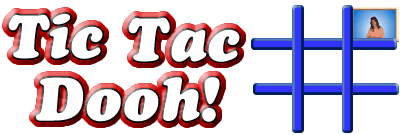 |
|
|
|
|
|
|
|
|
|
|
|
|
|
|
|
|
|
|
|
|
|
|
|
|
|
|
